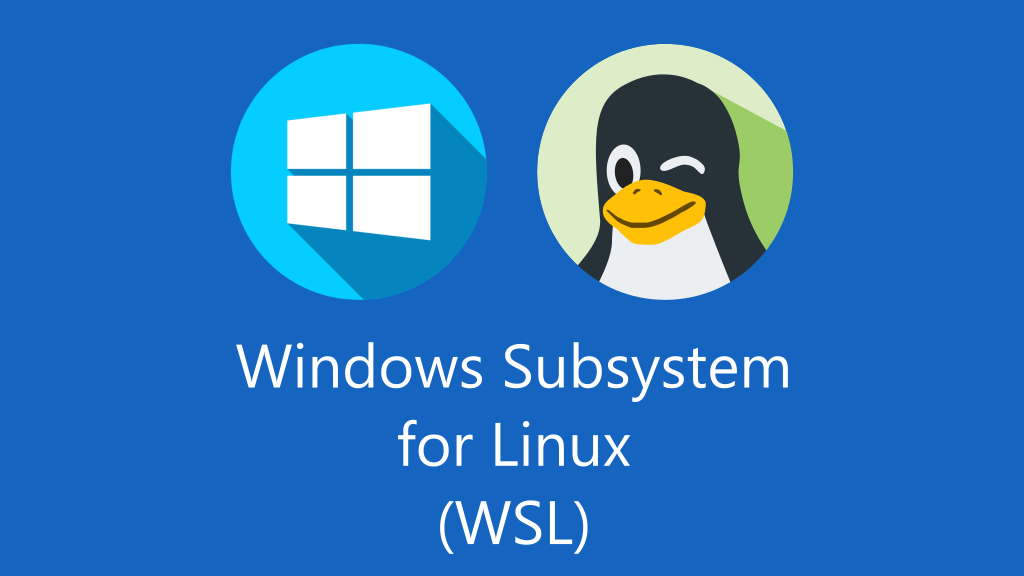
Installing WSL on Windows via Terminal
Windows Subsystem for Linux (WSL) allows you to run a Linux environment directly on Windows without the overhead of a traditional virtual machine. This guide will walk you through installing WSL using the Windows Terminal or Command Prompt.
Prerequisites
- Windows 10 version 2004 and higher (Build 19041 and higher) or Windows 11
- Administrator privileges on your Windows machine
- Internet connection for downloading Linux distributions
Method 1: Simple Installation (Recommended)
The easiest way to install WSL is using the new simplified command available in recent Windows versions.
Step 1: Open Terminal as Administrator
- Press
Win + Xand select “Windows Terminal (Admin)” or “Command Prompt (Admin)” - Alternatively, search for “Terminal” in the Start menu, right-click, and select “Run as administrator”
Step 2: Install WSL
Run the following command to install WSL with the default Linux distribution (Ubuntu):
wsl --install
This command will: - Enable the required Windows features (WSL and Virtual Machine Platform) - Download and install the latest Linux kernel - Set WSL 2 as the default version - Download and install Ubuntu (default distribution)
Step 3: Restart Your Computer
After the installation completes, restart your computer when prompted.
Step 4: Complete Linux Setup
After reboot, Ubuntu will automatically launch and ask you to: - Create a username (can be different from your Windows username) - Set a password for your Linux user account
Method 2: Manual Installation
If you prefer more control over the installation process or the simple method doesn’t work:
Step 1: Enable WSL Feature
dism.exe /online /enable-feature /featurename:Microsoft-Windows-Subsystem-Linux /all /norestart
Step 2: Enable Virtual Machine Platform
dism.exe /online /enable-feature /featurename:VirtualMachinePlatform /all /norestart
Step 3: Restart Your Computer
Restart Windows to complete the feature installation.
Step 4: Set WSL 2 as Default Version
wsl --set-default-version 2
Step 5: Install a Linux Distribution
List available distributions:
wsl --list --online
Install your preferred distribution (e.g., Ubuntu):
wsl --install -d Ubuntu
Available Linux Distributions
You can choose from several Linux distributions:
- Ubuntu (default and recommended for beginners)
- Debian
- openSUSE Leap
- Kali Linux
- Alpine WSL
- Oracle Linux
To install a specific distribution:
wsl --install -d <DistributionName>
Useful WSL Commands
After installation, here are some helpful commands to manage your WSL environment:
Check WSL Status
wsl --status
List Installed Distributions
wsl --list --verbose
Set Default Distribution
wsl --set-default <DistributionName>
Start a Specific Distribution
wsl -d <DistributionName>
Shutdown WSL
wsl --shutdown
Update WSL
wsl --update
Troubleshooting
Error: “WSL 2 requires an update to its kernel component”
Download and install the WSL2 Linux kernel update package from Microsoft’s official website.
Error: “Please enable the Virtual Machine Platform Windows feature”
Run this command as administrator:
dism.exe /online /enable-feature /featurename:VirtualMachinePlatform /all /norestart
Virtualization Not Enabled
Enable virtualization in your BIOS/UEFI settings. Look for options like: - Intel VT-x - AMD-V - Virtualization Technology
Next Steps
Once WSL is installed, you can:
- Access your Linux environment: Type
wslin any terminal or search for your Linux distribution in the Start menu - Install packages: Use your distribution’s package manager (e.g.,
aptfor Ubuntu) - Access Windows files: Navigate to
/mnt/c/to access your C: drive - Install development tools: Set up Git, Node.js, Python, Docker, and other development tools
- Use VS Code: Install the WSL extension for seamless development
Conclusion
WSL provides a powerful way to run Linux tools and applications on Windows. The installation process has been greatly simplified, making it easier than ever to get started with Linux development on Windows machines.
For more advanced configurations and troubleshooting, refer to the official Microsoft WSL documentation.